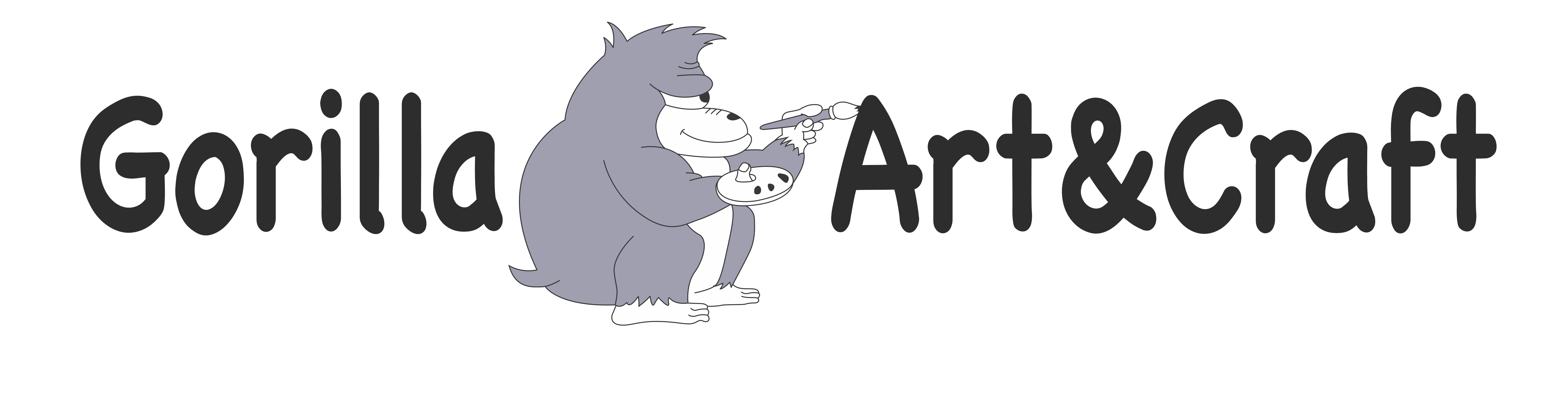When sharing a screen, you can use the annotating function. First, share the screen by clicking on the green “Share Screen” button on the bottom.
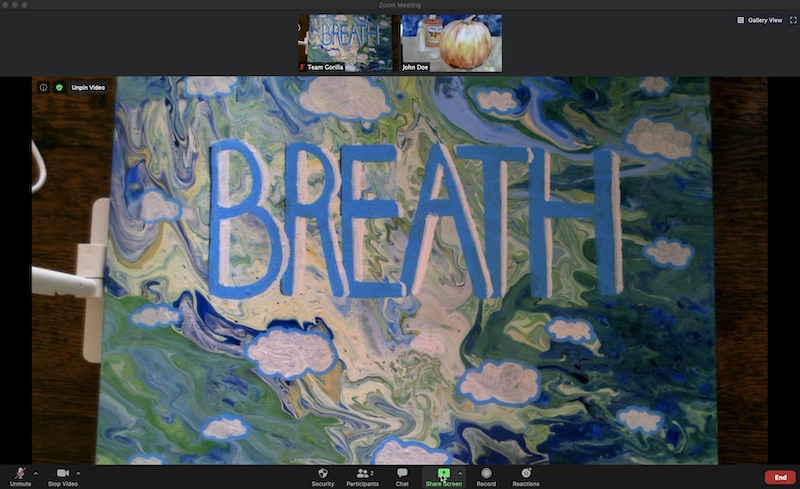
Next, select a screen to share.
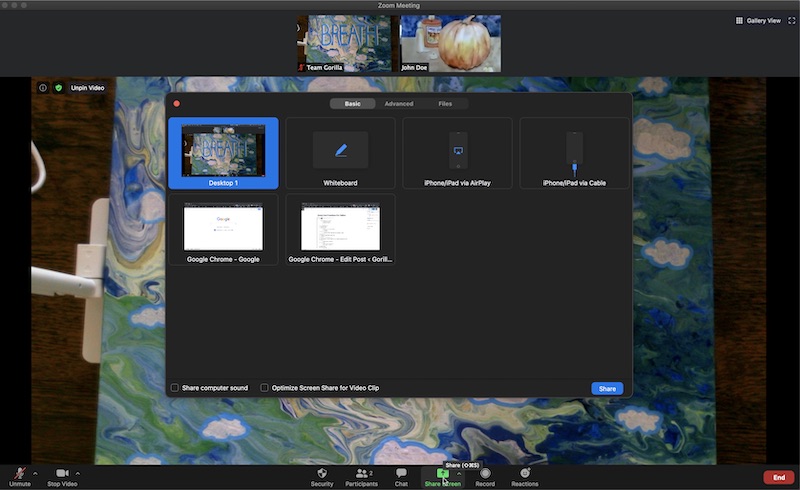
Now, you can find the new menu bar that is pulled down from the top. There’re many options that you can select to annotate with such as a pen, text, shapes and etc.
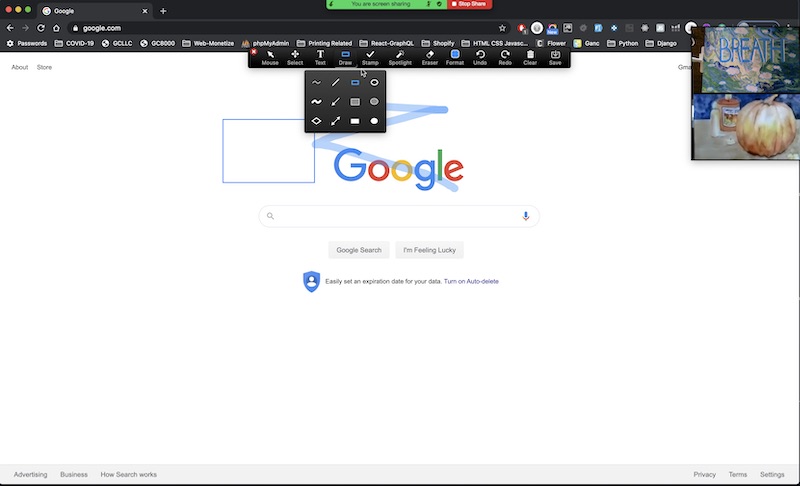
Spotlight vs. Mouse
The spotlight and the mouse function on the annotation function may need a system-wide preference setting.
Spotlight vs. Mouse function on Annotation.