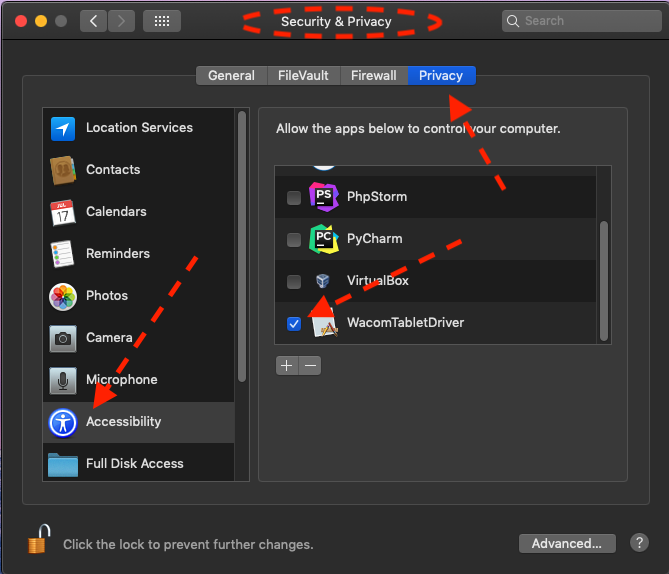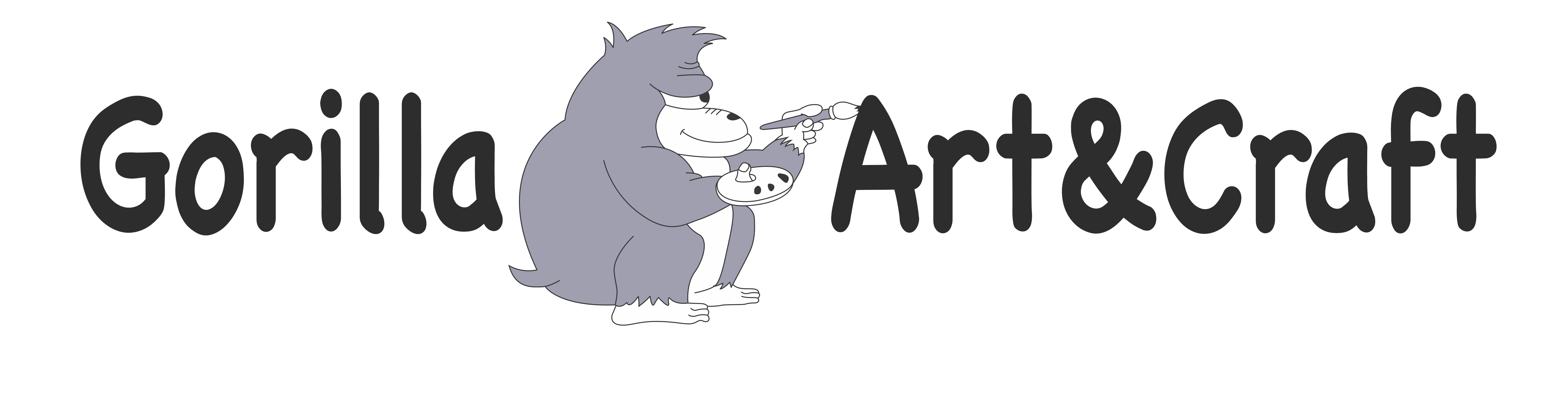Wacom provides installation guide video. You need to watch the video before jump into the installation. It’s just two minutes long.
Example on Mac
- The link for the device driver : http://www.wacom.com/start/intuos
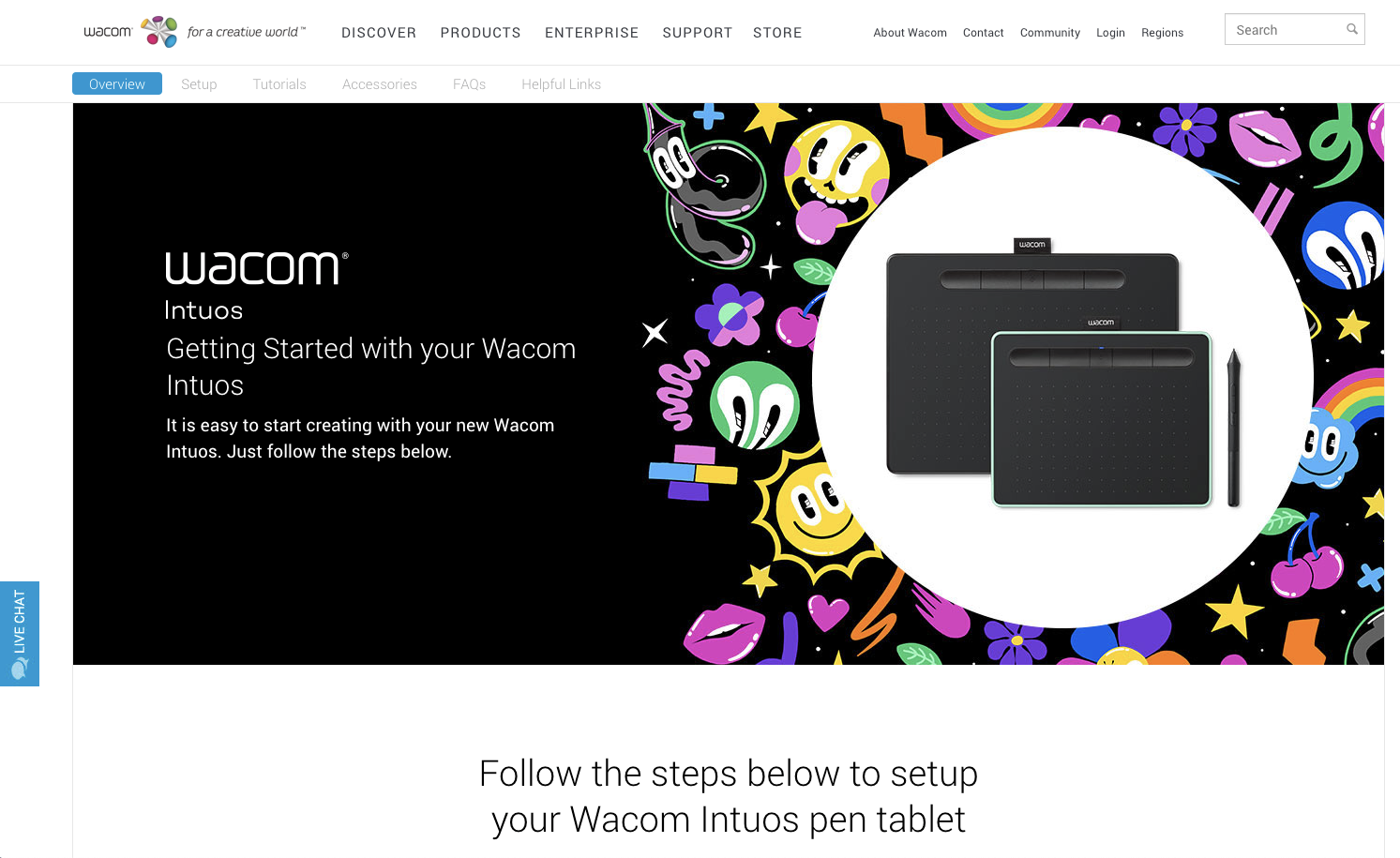
2. Scrolling down, then you’ll find the actual device driver link.
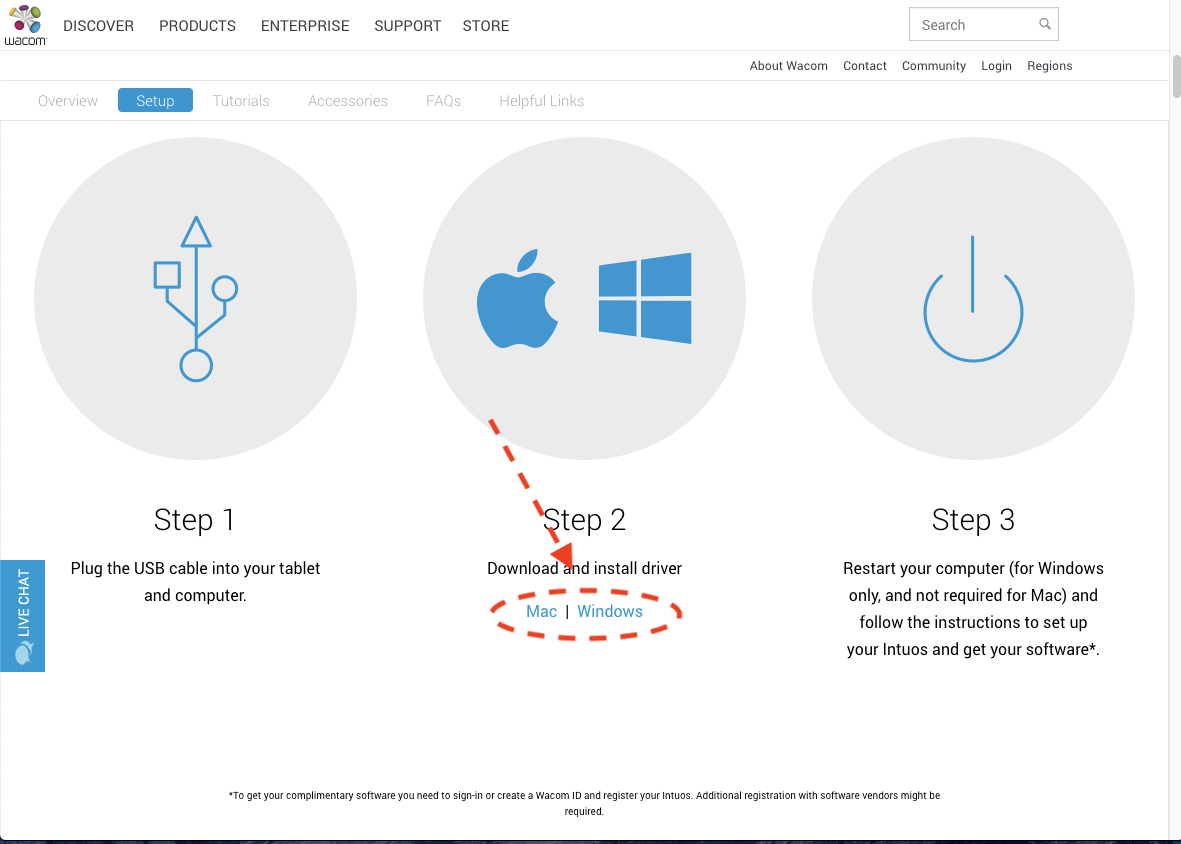
3. Clicking the link, you’ll get the installer.
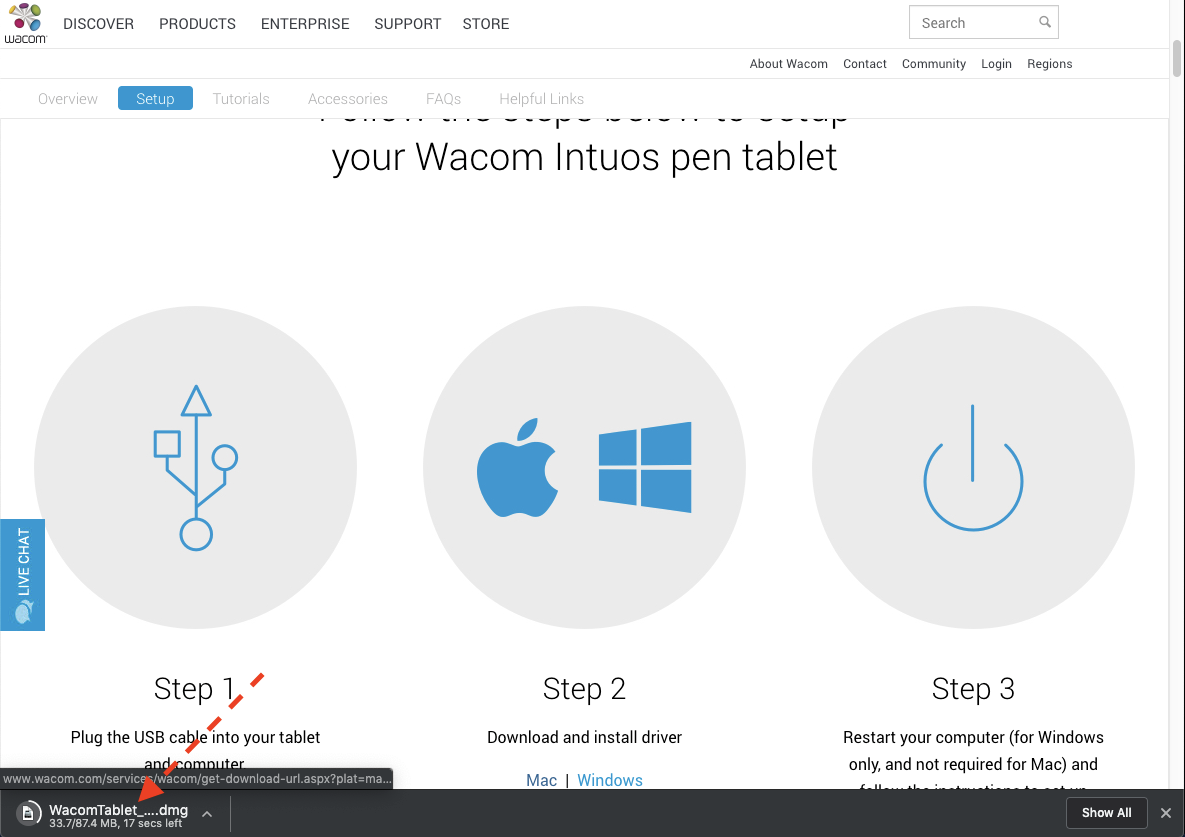

4. Run the installation program. That’s it!
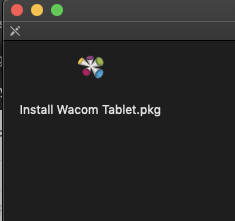
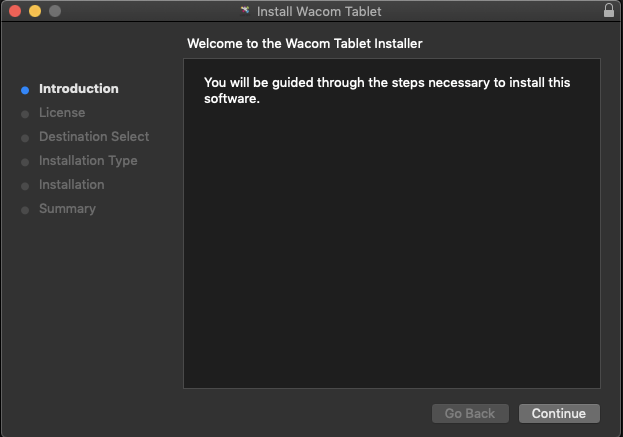
5. If it doesn’t work properly. You need to check the security option in the preferences. “WacomTabletDriver” should be Checked state. If it’s Unchecked, you should make it checked.